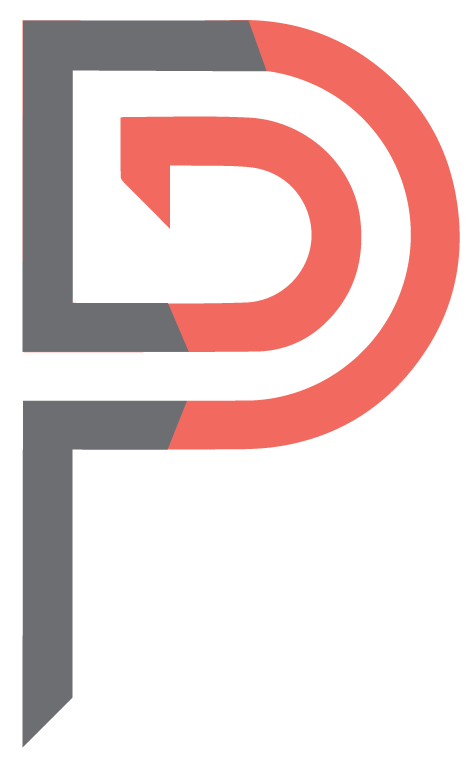
Get in touch
cs@formosapixels.com
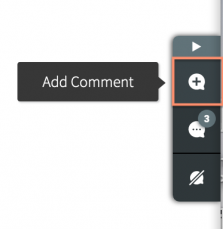
Adding Comments
Adding individual comments is easy, and the functionality is the same for both you and your CMS Users / clients. You will notice a small menu pinned to the righthand side of the editor. Click the Add Comment icon in the menu.
Comment Log
Reviewing and managing all of the site comments on your site is easy with the Comments Log. You may use the log to view comments, resolve comments and more. Click the Comments Log icon in the menu.
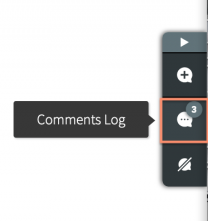
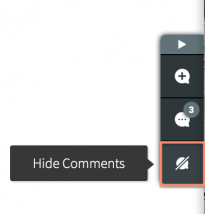
Hide Comments
While building or editing the site, you may find the comment icons on page elements to be distracting. Utilize the “Hide Comments” button in the menu to hide all comments.
Edit/Delete Site Comments
Comments can be edited or deleted by the person who creates them or by a team member. Here’s how to edit or delete a comment:
- Open the comment you wish to edit or delete.
- Hover over the comment to reveal the more icon (three dots), then click.
- Click edit or delete.